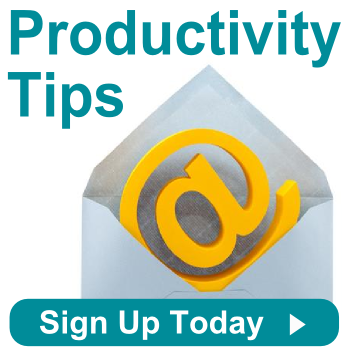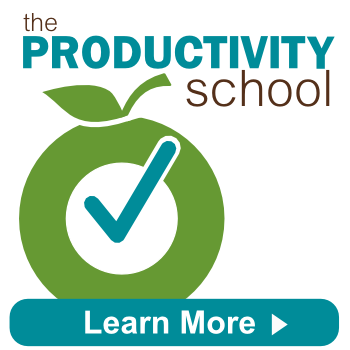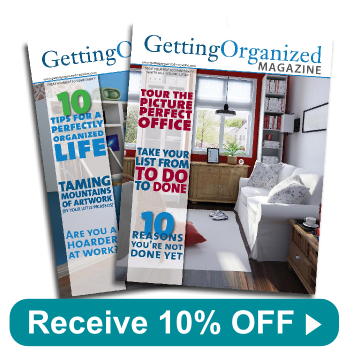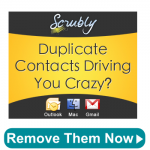6 Ways for Small Business Owners to Boost Productivity
Happy Small Business Week! This week we are recognizing all of the entrepreneurs and small business owners that keep our economy thriving. You work hard around the clock to fill multiple roles and wear various hats, and to you, we tip our own hat. In honor of this week’s celebrations, here are 6 ways for small business owners to boost productivity:
1. Delegate Tasks When You Can
Delegating tasks to an assistant, especially administrative tasks, helps you focus your time on more important matters. If you don’t have an administrative assistant, try using a virtual assistant for certain tasks.
2. Follow the 2 Minute Rule
The 2 Minute Rule is especially valuable when tackling incoming emails: if it takes less than two minutes to complete, do it now. You can get it off your to-do list before it’s even written down on your list.
3. Create an End of Day Folder
Creating an End of Day (EOD) folder in your email helps you prioritize what must get done before you leave for the day. As emails come in, you can drag the most important and time sensitive messages to your EOD folder, then take care of them at a designated time before you leave the office for the day.
4. Stay in Sync
If you’re like many of the small business owners that we know, you’re always on-the-go, moving from client to meeting to project. Make sure all of your devices are in sync so you can still be productive in between meetings.
5. Add Time Estimates
When writing your to-do list, include realistic time estimates for each task. Adding time estimates will help you prioritize and delegate when you have too much on your plate.
6. Batch Tasks Whenever Possible
A lot of time is wasted transitioning from one project to another. By batching similar tasks together, you will cut down on that wasted time.
Contact us for a free 15-minute phone consultation if you’re a small business owner looking for process improvement consulting or file management help.