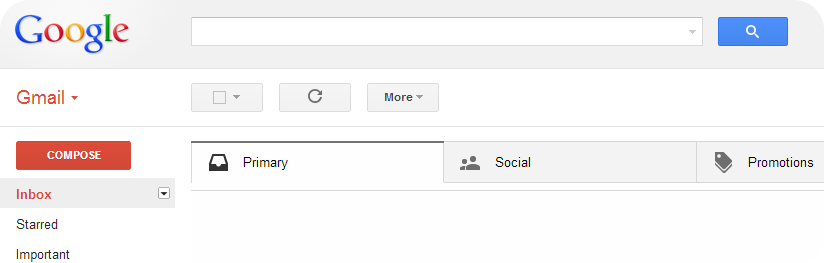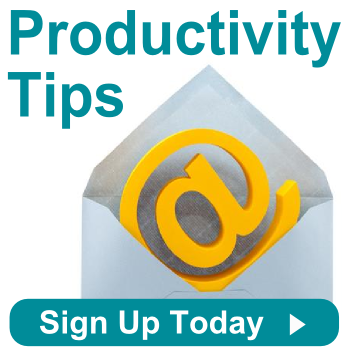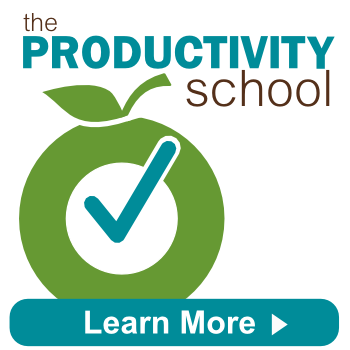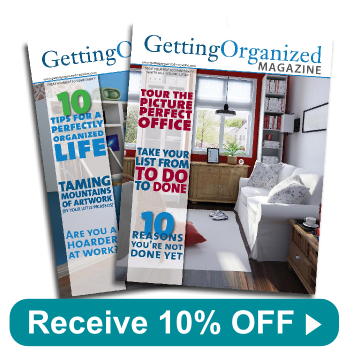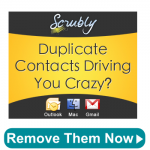3 Reasons Your Team Needs an Email Management Plan
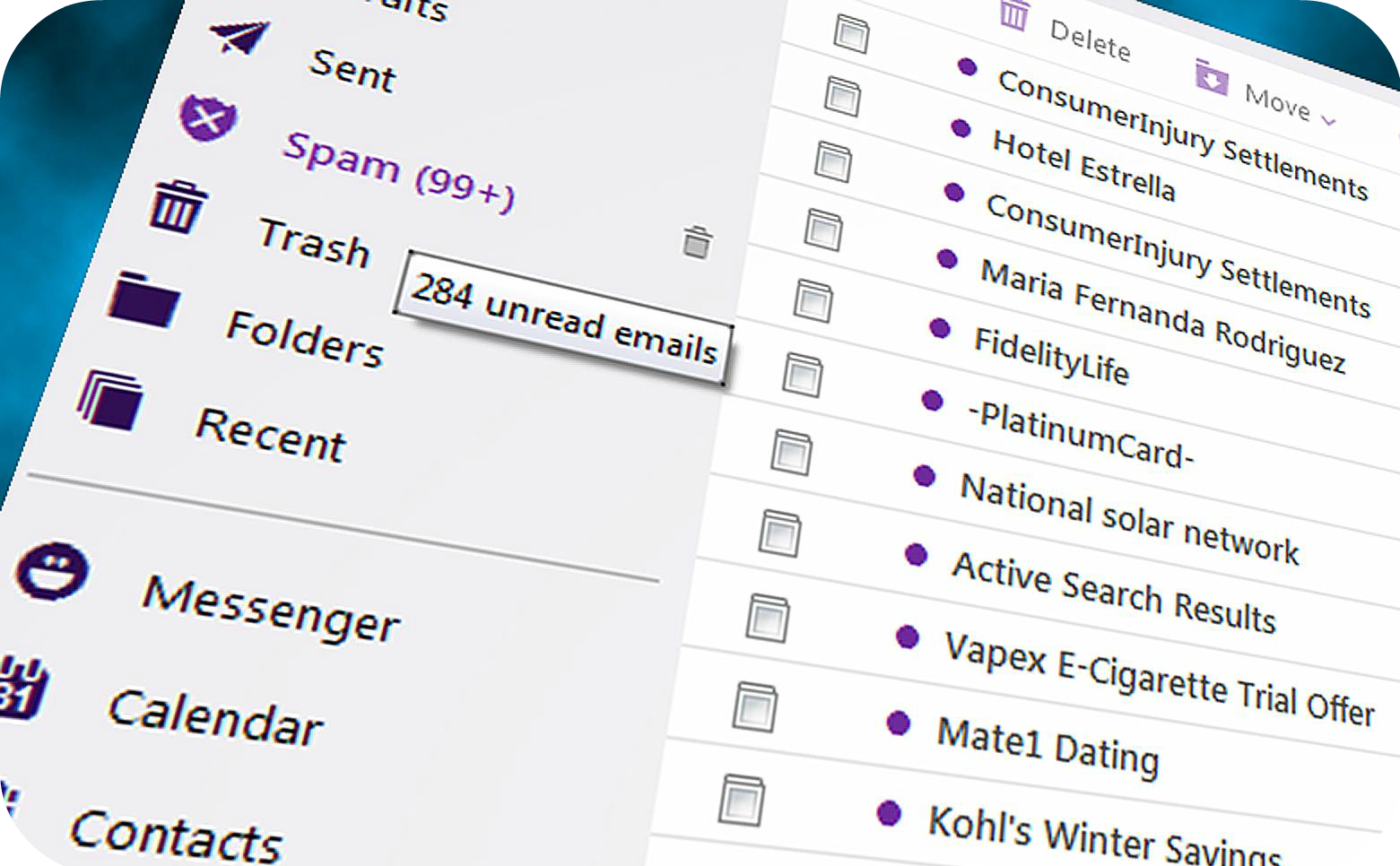
When your entire team feels overwhelmed by the flood of emails each day and their to-do lists that just keep growing and growing, it may not be a coincidence. Many offices leave it to each individual to decide on their own email plans, but if your team comes together and decides on a company-wide plan, then team members can be freed up to spend less time on emails and more time on their job responsibilities. Refocusing attention and priorities in the workday as a team effort also provides a good boost to those that aren’t naturally as organized as others. Here are 3 reasons why an email management plan could work for your team:
1. Improves Efficient Communication - If you compose each email properly with a specific subject and include your email signature, hopefully you won’t receive as many emails looking for your contact information. Recipients will also be more inclined to call you instead of type out another email to you if your phone number is right in front of them.
2. Reduces Digital Clutter - When you create a system that works for how to handle your incoming emails, you’ll be able to eliminate the clutter in your inbox quicker.
3. Saves Time for Your Team - If you can manage email effectively, especially as a team, you can reduce the amount of time you spend in meetings. Instead of making all the decisions face-to-face, your team can make those decisions through email.
Want additional tips on how to manage your email effectively? Follow The Productivity School’s blog for daily tips on email management and other productivity topics!